Discord javascript error can be annoying when using or installing the Discord application.
It isn’t possible to mention any definite causes for the same which is why the majority of the solutions mentioned below mostly revolve around resetting the app or its settings.
So without any further ado, let’s learn how to fix discord javascript error through some easy steps:
100% Solution Fixed A Discord Fatal Javascript Error
How To Fix Discord Javascript Error?
The first step to fix the discord javascript error is to delete the app’s data stored in Localappdata and Appdata.
Discord keeps track of temporary data on your computer that either makes it run smoothly or, in your case, causes errors.
You need to get rid of these files to give Discord a new start when it comes to booting up without the javascript error or any other issues.
Follow the easy steps mentioned below to clear Discord data:
Solution 1: Delete Discord Data
- To begin, access the Task Manager by right-clicking on the Taskbar and selecting ‘’Task Manager”. This will close Discord. After that, choose the Discord process and click on ‘’End Task”.
- Then, in the bottom left-hand corner of your desktop, you will find the Windows start menu icon. Right-click on it.
- Choose “Run” from the contextual menu that would then appear on your screen.
- Enter ”%appdata%” into the empty field in the tiny “Run” window in the bottom left-hand corner. Press the “Run” button that you would see below.
- Get at the folder called “Discord” in the Windows Explorer window that appears. Right-click the folder and select ”Delete” from the contextual menu that appears.
- Get back to the Start menu and select “Run” again.
- In the empty field, type ‘’%localappdata%” and press “Run”.
- Locate and uninstall the ‘’Discord” folder by right-clicking on it and choosing ‘’Delete”.
- Reopen the Discord setup file and follow the installation wizard’s instructions.
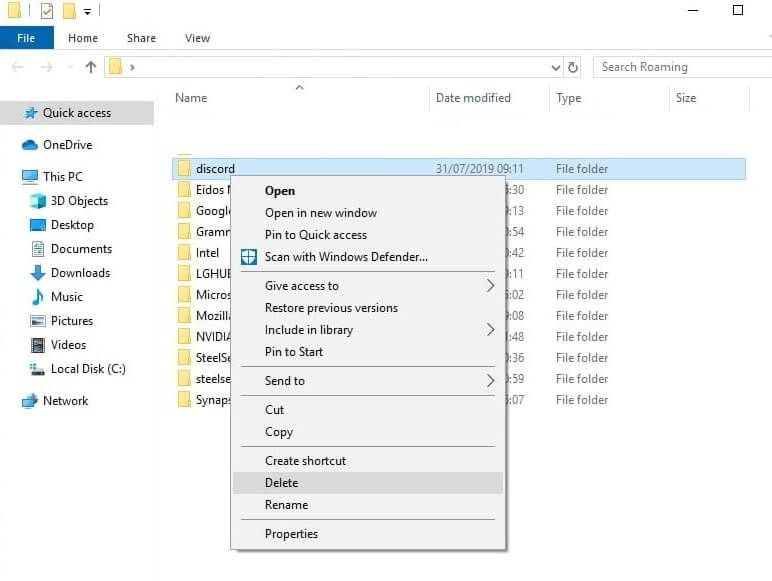
Solution 2: Uninstall & Reinstall The Discord App
The discord javascript error is likely to occur when Discord is installed on your device. In this case, it is best to simply uninstall and reinstall the application.
In addition to using Windows 10’s built-in uninstaller, we’ll need to remove any remaining data to make way for a new installation.
- To get started, locate the icon of the Windows Start menu and right-click on it. From the drop-down menu that appears, pick ‘’Search”.
- Type ‘’Control Panel” into the search field. Then, in the result field above, simply click on the very first result that you see with the same name.
- Tap the highlighted ‘’Uninstall a program” text right below the ‘’Programs” button in the Control Panel.
- Locate Discord in the list of programs, press it, and then choose the ‘’Uninstall” option at the top of the list.
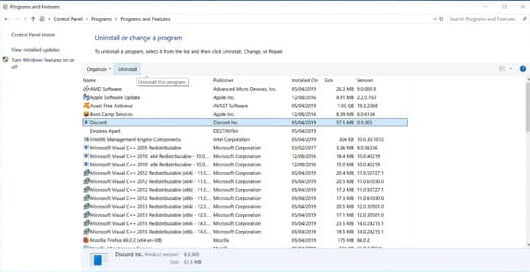
- Right-click the Start menu and pick ‘’Run” after it has been uninstalled.
- In the field, type ‘’%appdata%” and hit “run”.
- Remove the Discord folder from your computer.
- Reopen ‘’Run,” look for ‘’%localappdata%”, and remove the Discord folder.
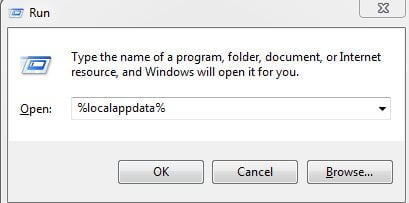
- Go to the Discord website to get the most recent version of the app.
- Double-click the downloaded executable file and follow the installation wizard’s instructions.
- Once it has been fully installed, open Discord, and the discord javascript error shouldn’t be a problem anymore.
Solution 3: Use Discord without Administrator Privileges
Several users have discovered that even though they are not signed in with their administrator account, the application still works.
This only implies that the administrator permissions are the real issue with the app.
It’s not always a good idea to use random programs as an administrator, and some users have confirmed that disabling admin permissions on Discord solved the issue of discord javascript error!
- To change the properties of the Discord executable, start by right-clicking its entry. You can find it in the search results window, the Start menu, or simply on the Desktop. Then select Properties.
- Before you apply the changes, in the Properties window, go to the Compatibility tab. There you will see the option of Run this program as an administrator. Simply uncheck the box next to that option.
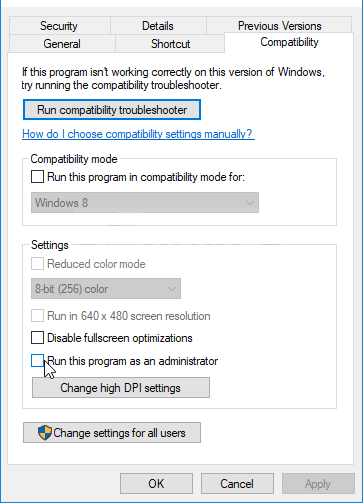
- Make sure to confirm all the dialogs that appear on the screen to confirm the changes.
- Discord can now successfully start without administrator privileges. Double-click the icon to open it to see if the discord javascript error still exists.
Solution 4: Check if your Antivirus is the cause
Specific antivirus apps are known to target certain Discord installation files and effectively close them during the installation process.
This means that Discord will no longer be able to access the files needed to finish off the process.
As a result, you will be notified of the fatal discord javascript error message. The “Discord_voice” recovery file is the most common of all data to be infected by antiviral software.
There is a simple Antivirus bypass that can be used to solve this issue. You’ll need to go through your antivirus software’s quarantine vault to accomplish this.
To show you a quick example, we’ll download and install Avast to demonstrate how it’s done with a free app.
- To get started, open Avast to do this, right-click on the Avast tab in Windows’ apps section or you can simply double-click the icon.
- Find and choose the “Protection” tab once you open Avast.

- Navigate through the sub-options to find the virus chest (also known as the quarantine area in other various antivirus software). Once you find it, open the tab.
- In the virus chest, you’ll find all of the files that your antivirus software has flagged as potentially harmful. In this situation, Avast has quarantined the files. We’ll have to go in and restore them from here.
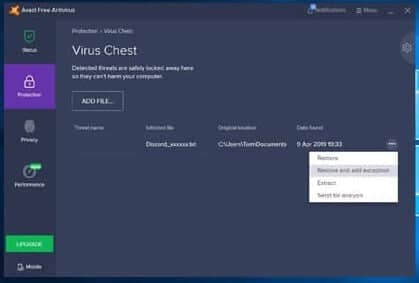
- Look for any files that are linked to Discord. Discord will be the name of all Discord-related files.
- Once you’ve found the file, click on the three dots that appear when you hover your mouse over it. From the drop-down menu, choose “Restore and add an exception.”
- Repeat for all Discord-related files. Once you’ve done it, start the installation process all over again and check if the issue of javascript error discord still exists.
There’s also another way to ensure that the antivirus error does not recur by creating a folder in Avast that will inform the software that the Discord installation files are not unsafe for the device.
Follow these basic steps to do the same:
- Open the Avast UI in the same way as you did before.
- Select the “Menu” icon from the options mentioned in the top right. Then, choose “Settings” from the list.
- Tap the “General” tab on the left-hand side once you’re in settings.
- Choose the “exceptions” tab once you’ve entered General.
- You can create exception folders here. This instructs the antivirus to let the device have access to use these files.
- Click on the “Add exception” option and find the Discord folder and related installation files. Relaunch Discord after pressing “Add Exception”. This will solve your problem of javascript error discord for the future.
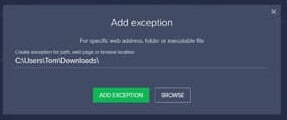
Solution 5: Ending all the Discord processes
In case none of the above methods have worked for you, let’s now use the task manager to disable all running processes and reinstall Discord.
If several processes are running at the same time, Discord’s installation is known to fail and hence, javascript error discord is likely to occur.
The only way to avoid this is to use Task Manager to close all Discord processes.
- To begin, press Windows + R. This will open the Run dialogue box. Here, type “taskmgr” and click on OK or simply press Enter.
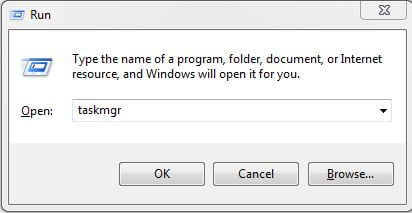
- Check for all Discord processes in the task manager. Click once you find it and choose the option of End Process.
- Now try downloading it and check if it fixed the discord javascript error.
These were the most popular solutions for getting rid of the annoying javascript error discord you may encounter when using or trying to install the Discord application. These approaches can help with more than just discord javascript error.
If you’re having any trouble with Discord, take these measures and your issue will be resolved nine out of ten times. For now, we hope you don’t get to deal with javascript error discord ever again.
Don’t Forget to Join us YouTube, Facebook, Twitter & Telegram For Latest News updates.
Please Comment Your Suggestion!
Get Mobile Legends Guide Application Download Our Official App.
